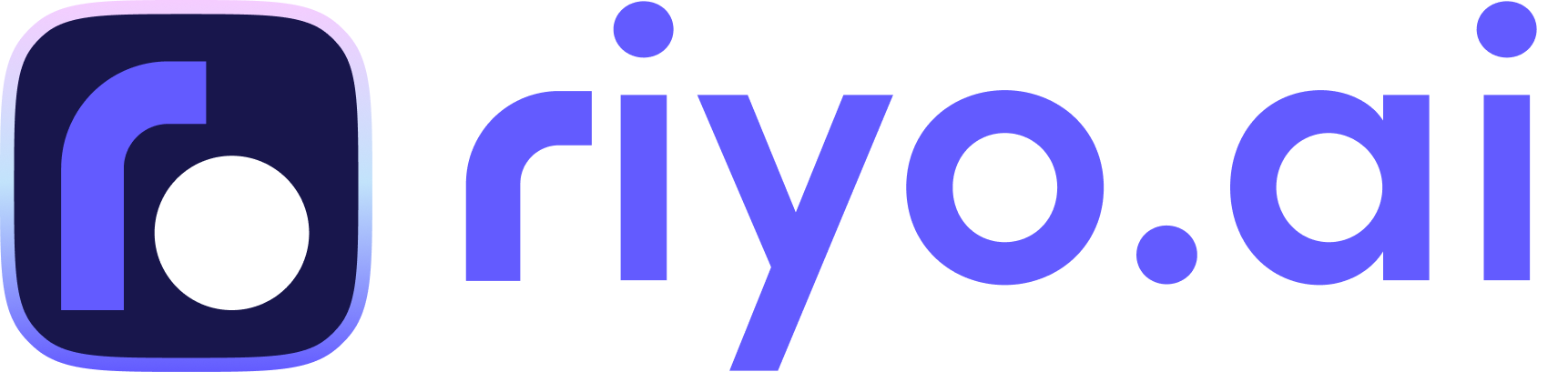How to use riyo.ai with Google Tag Manager?

Let's help you connect your Google Tag Manager(GTM) with riyo.ai:
- The first step for you would be obtain a script which you can post on your website's backend. While completing your signup, you will be asked to enter your website URL. Please enter your website's name and URL to continue.
If you are already using riyo.ai with an existing website(property), please add a new property from top right side on your dashboard.

2. After entering the website URL, please proceed to the next steps till you get a script to paste on your website. Copy this script to clipboard.


Once you have completed the signup process, please follow these steps-
- Log into your Google Tag Manager and click on "Tags"
- Add a new Tag.

3. Click on Configure and Rename the Tab

4. Click on Choose Type and select "Custom HTML Tag"

5. Paste the script provided to you by riyo.ai in the HTML box and then client triggering.

6. Set Triggering and click on "all pages"

7. Click on SAVE, SUBMIT and PUBLISH one by one.
Now you are all set with riyo.ai and GTM. You will start getting results shortly.
Ujjwal Sikriwal- BDM
Ujjwal Sikriwal helps users to understand and get the best out of traek for their website driven business. He works for the growth of Traek Users business and showing them value in working with traek.
Get riyo.ai
riyo.ai is easy to set up, easy to understand. Track visitor behavior, understand their identity, and close deals instantly with riyo.ai.
Get Update
Get timely updates on new features, offers, packages, and specially curated companies generation tips and tricks directly sent to your inbox.