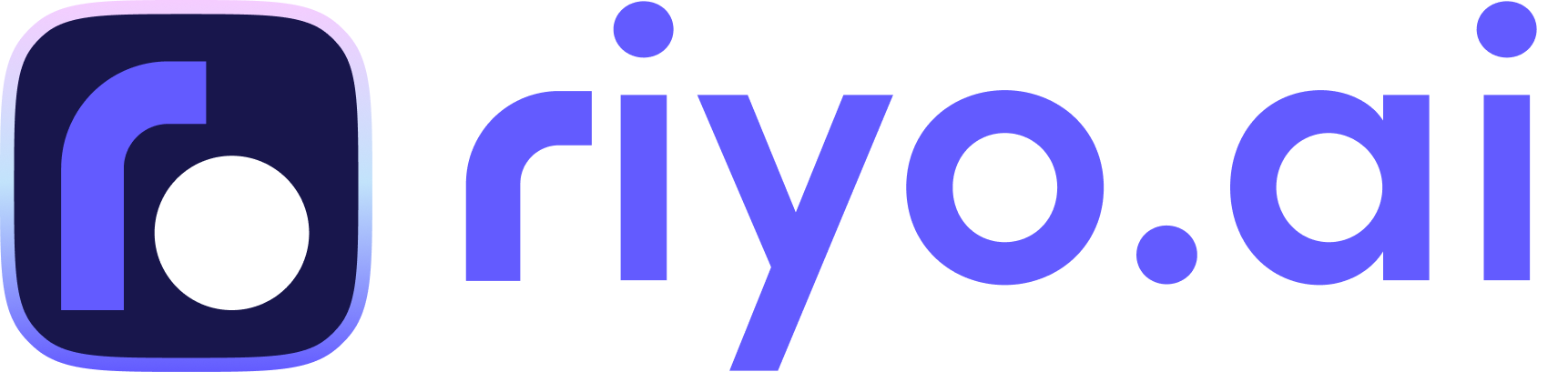Install the Tracking Code with Google Tag Manager

Start with copying the tracking code of riyo.ai
The first step is to obtain a script you can post on your website's backend. While completing your signup, you will be asked to enter your website URL.
Note: If you are already using riyo.ai with an existing website (property), please add a new property from the top right side of your dashboard.
Step 1: Click on the icon highlighted below in the Install tracking code section of the overview section to access riyo.ai’s tracking script.
Step 2: Click View Script and copy it, or you can copy it by clicking “Copy Script.”
Custom HTML tag from within Google Tag Manager
Step 1: Open your Google Tag Manager dashboard
Step 2: Click Tags (Left sidebar menu)
Step 3: Click on “New”
Step 4: enter your website name, click on the “Pen Icon”
Step 5: Select Custom HTML Tag
Step 6: Paste that code under HTML
Step 7: Hit All Pages in the “Triggering Menu”
Step 8: Select riyo.ai and hit “Submit”
Step 9: Hit the “Publish Button” appears on the top right corner of the page.
Let's make it simple; check the following video to understand the steps easily.
Krunal Shah- CTO
Having worked on numerous challenging projects in the fields of social businesses, the automotive sector, and education, Krunal has over 10 years of expertise in the IT industry.
Get riyo.ai
riyo.ai is easy to set up, easy to understand. Track visitor behavior, understand their identity, and close deals instantly with riyo.ai.
Get Update
Get timely updates on new features, offers, packages, and specially curated companies generation tips and tricks directly sent to your inbox.