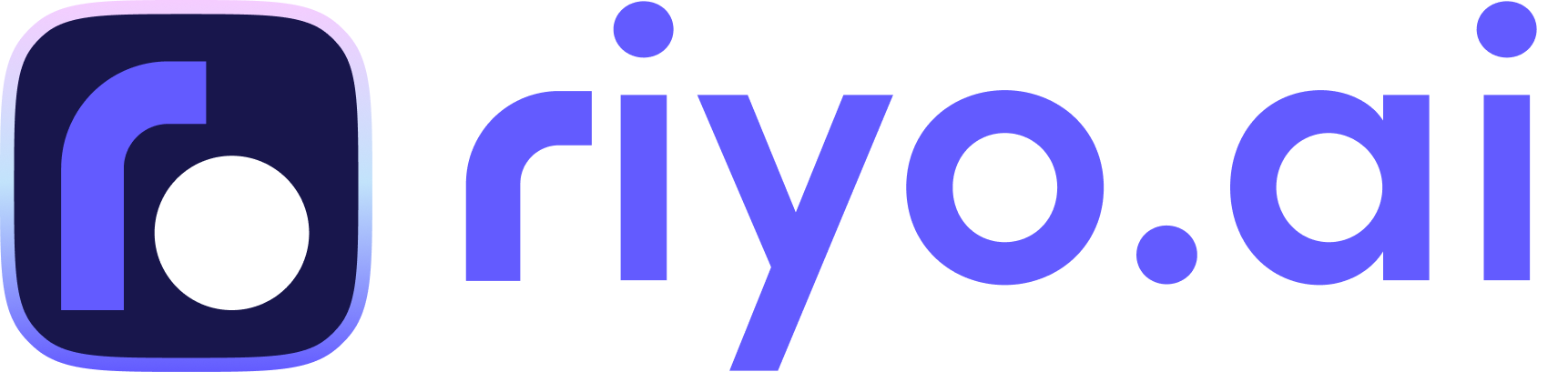riyo.ai Shopify Installation guide

This guide will explain installing the riyo.ai tracking code on your Shopify store.
Let's start!
1. Installing riyo.ai Tracking Code
2. Workaround for Tracking Shopify Checkout Flow
Installing riyo.ai Tracking Code
Start with copying the tracking code of riyo.ai
The first step is to obtain a script you can post on your website's backend. While completing your signup, you will be asked to enter your website URL.
Note: If you are already using riyo.ai with an existing website (property), please add a new property from the top right side of your dashboard.
Step 1: Click on the icon highlighted below in the Install tracking code section of the overview section to access riyo.ai’s tracking script.
Step 2: Click View Script and copy it, or you can copy it by clicking “Copy Script.”
Workaround for Tracking Shopify Checkout Flow
Step 1: Visit your Shopify Admin dashboard.
Step 2: Click on Online Store, then click on Themes.
Step 3: On your current theme, click Actions and then select Edit code.
Step 4: Within the Layout folder, click on theme.liquid.
Step 5: Scroll down the theme.liquid page until you've found the </head> closing tag.
Some themes will use a variation of the <head> </head> tags such as {/head}, [/header], or other variations of [/head]. These all work in the same way.
Check the following video for you convenience;
Step 6: Paste your riyo.ai Tracking Code just before the closing </head> tag.
Step 7: Click on Save to apply the changes.
Step 8: Install the Tracking Code on your order status page, inside the Shopify Admin sidebar click on Settings.
Step 9: Click Checkout
Step 10: Scroll down until you reach the Order status page scripts section. Paste the riyo.ai Tracking Code in the text field and save.
Krunal Shah- CTO
Having worked on numerous challenging projects in the fields of social businesses, the automotive sector, and education, Krunal has over 10 years of expertise in the IT industry.
Get riyo.ai
riyo.ai is easy to set up, easy to understand. Track visitor behavior, understand their identity, and close deals instantly with riyo.ai.
Get Update
Get timely updates on new features, offers, packages, and specially curated companies generation tips and tricks directly sent to your inbox.